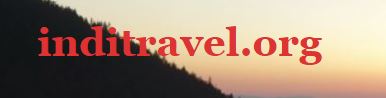Maps on the phone or tablet are handy and there are many apps both for car navigation and for bicycle or hiking use. Here are some of them.
If you have an Android device in the car, for example a 2Din player, it is easy to find navigation apps and maps. See 2-Din player with navigation and back up camera for installation of 2Din player in a Land Cruiser.
If you do not have this, a mobile or preferably a tablet works just as well. Be sure to mount the tablet in a sturdy holder, especially if you are going out on bumpy roads. RAM mount works very well. It is very rigid and has many different mounting options.

Table of Contents
Topographic maps for hiking and in the car
On foot or bike ride along a path or cart road, you need a map with terrain information, a so-called topological map. You need the same when you drive off the beaten track on dirt roads and tracks. Openandromaps are the best maps I have found. Only downside is that most of these apps shows small roads and tracks poorly. They are usually narrow lines and in a color that has poor contrast to the map. In some apps this can be adjusted, but not enough. The result is that you have to zoom in and out a lot to see the road when you plan your trip, and it can be difficult to see the road when you drive.
Locus Map
I use the Locus Map app which uses topographic maps from Openandromaps.
Openandromaps is based on Open Street Map like many of the Navigation apps. The maps are free and are updated frequently. Open Street Map comes in a myriad of variations, from pure road maps to specialized terrain maps. Openandromap is used for cycling and backpacking so they show the smallest dirt road and are therefore perfect for both walking and driving in the terrain.
You can select POI (Point of Interest) and overlays with other information, such as images or user input. And there are probably maps for absolutely the whole world. Easy map download for an entire country or region. And you can copy maps as files. See below.
There are also many maps that can be purchased and they do not cost much. I can however not see any big difference between the free or payed-for that I tested. Maybe some more POI information.
Locus works problem less with map selection and downloading and has many features that are intuitive to use.
Unlike the installation of other maps, these maps are not installed from the app itself, but from the openandromap website. Navigate to the map you want from a web browser, click the + and then on Locus maps.
You also need to install Rendertheme to display the maps correctly. Press “Install rendertheme” above the map selections.
See openandromaps.org and locusmap.app/
Themes
A theme defines how map data is displayed and what is prioritized in the view. When you install your first map from Openandromaps, you must also install two themes: Rendertheme as mentioned above, and Elevate, which is necessary for hiking trails. In addition, you must choose what you want to see, such as hiking trails.

In the main display, click on overlay in the lower left corner and then on the theme you want to use (Elevate for hiking/cycling). Then choose what to display.
Locus for driving
If you are going to use the map to drive, you should use a different theme that shows roads and road quality better. A theme is a file (XML) that can be copied into a folder on the device, such as on a Samsung:
On SD card: Galaxy Tab A7\Card\Locus\MapsVectorExt\_themes\
Internal memory: Galaxy Tab A7\Tablet\Locus\mapsVector\_themes
There are several themes for this. These are suitable for showing roads:
Voluntary: https://kmu.files.cnow.at/s/WrqQbgAzMwYqf9z
Read more: https://forum.locusmap.eu/index.php?topic=2915.0
Desert: https://www.maiwolf.de/locus/
Read more: https://forum.locusmap.eu/index.php?topic=7257.0
Install maps as files
You can also install maps as files. This is great for installing on a device in a car when you are traveling. Sit down at a cafe or similar with Wifi and download the map on an Android mobile. Then copy the map from your mobile and into the car’s android device. This can be done directly via Bluetooth or via a PC. PC is perhaps the best with large files. Maps are located on the phone in the folder \Internal shared storage \ Locus \ mapsVector and is called (country).map. Use a PC and copy the map file onto a USB memory stick, and then into the car’s device, in the same folder.

Backcountry Navigator
I used this for a while, and it works fine as a map displayer, but has a slightly confusing user interface. It also uses Openandromaps, but has a tendency to freeze during map downloads. Map handling is overall clumsy made..
Car Navigation – On the road
Locus Map does not provide driving directions and contains too much information to be useful for navigating cities and roads. But there are many other apps for this. In the car I have the navigation apps on a 2-Din Android player and on a tablet when I want bigger maps. And on the phone as a backup and for hiking.
Requirements for navigation:
– Must be able to be used offline. Ie not connected internet.
– Good map accessibility- anywhere
– Possible to update maps offline
– Not proprietary. (See below)
– Show small roads clearly
– Easy to read map when driving
– Contain terrain information when the map is used outside main roads
– Easy to enter destination. Not only City, street address etc
Not proprietary.
This means that the app does not just work on a specific hardware. If so, you are locked to a specific supplier. This is of course not an absolute requirement. Garmin is an example of a serious supplier. But it quickly becomes expensive with maps and updates. The advantage of non-proprietary, such as an android solution, is that it will work on all Android platforms. So you always find a backup solution if something stops working.
OsmAnd
OsmAnd uses openandromaps like Locus, but it also has route planning and driving directions/navigation assistance. The app is available in both Android and iOS versions. We used this in Namibia and were very impressed. Great topographical maps that showed the smallest roads. Very clear marking of roads so it is easy to read the map while driving. Very good search options for place names, hotels etc. Easy to set up a route by simply tapping on the map and selecting navigate to. It is also very easy to zoom out and in on the map to look for alternative routes or possible places to camp.
It is our regular map app now.
Topografical maps
You can choose whether you want topographic maps (height curves and shading) or not. I prefer topo maps as it makes it easier to form a picture of how the road is to drive and to find possible places to camp. The disadvantage of topo maps is that there are quite large files to download. But you can save map data on an SD card. See: storage
You download maps from the main menu in the app. Here you can also download additional data such as elevations and shading.
You can copy maps from one device to another. You can, for example, download them to your mobile and then copy the files to a tablet.
The maps are located here and are called xxxx.obf:
HUAWEI Mate 20 Pro\Internal Storage\Android\data\net.osmand\files
while terrain data is in these subfolders:
Elevation: \srtm\
Shadow: \tiles\
See osmand.net
Google Maps
This is a standard when planning a trip. But cumbersome to use offline. No terrain data, but good routing. Cumbersome map download, and the worst part is that they stop working after 30 days if you do not go online and update maps again.
Maps.me
Fine easy-to-read maps, using OpenStreetMaps. But Maps.me focuses on cities and major roads. A disadvantage is that when the maps get old (over a year?) It refuses to open the map until it is updated. Nice to have on a mobile in cities.
Mapfactor Navigator
Very detailed maps of the world based on Open Street Map. Also available as PC version. Maps can be loaded as files on PC and transferred to mobile / car device. You can select the level of detail on the maps and configure the color palette. But difficult to get a clear result with high zoom. What I currently use.
HERE WeGo
Nice map, but was discarded when it refused to show the map in a country because it lacked audio files for driving directions. Although driving directions were disabled. Bad SW …
OruxMaps
OruxMaps can use many map types, including openandromaps like Locus. It can also display Garmin maps. I have tested it for Namibia maps and it works but not very well.
Sygic
Looks ok, but awkward to download maps. I gave up and use Mapfactor instead. Unable to load maps as files.
Garmin
The best offroad map in e.g. Africa is probably Tracks4Africa’s map which contains detailed information about the roads. But this is only for Garmin. You get an offline Windows version with the purchase which is great for planning. These cartoons have figured it out. There are wide lines for the smallest roads and tracks, which makes the map easy to read in a car.